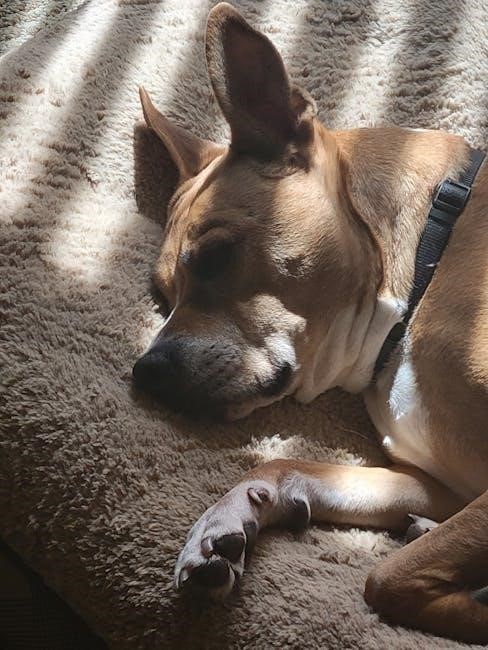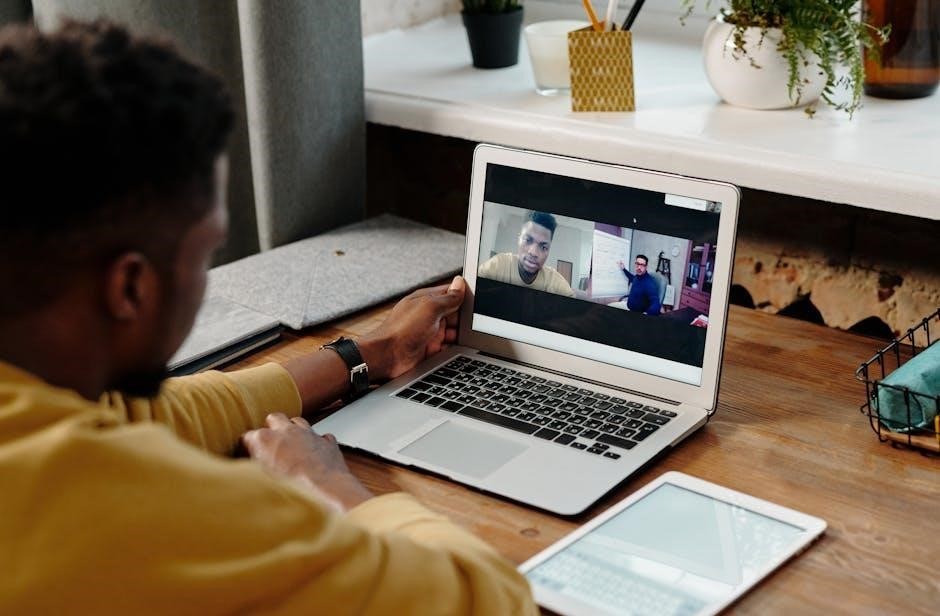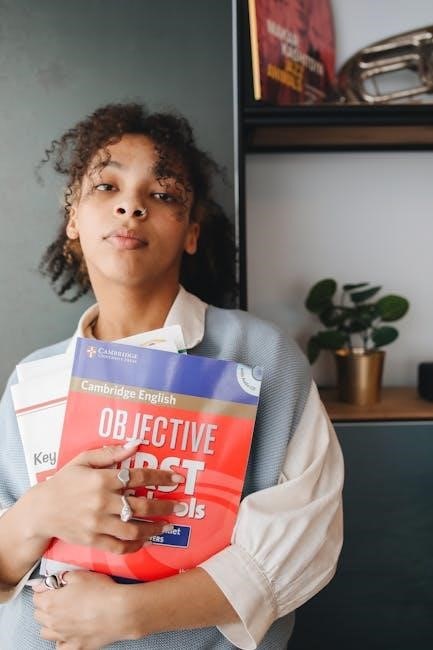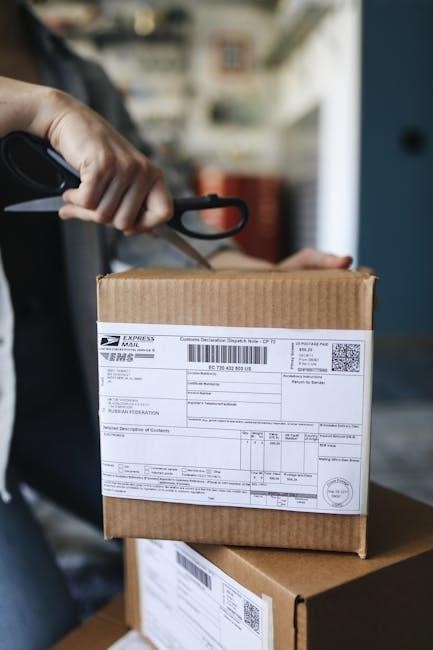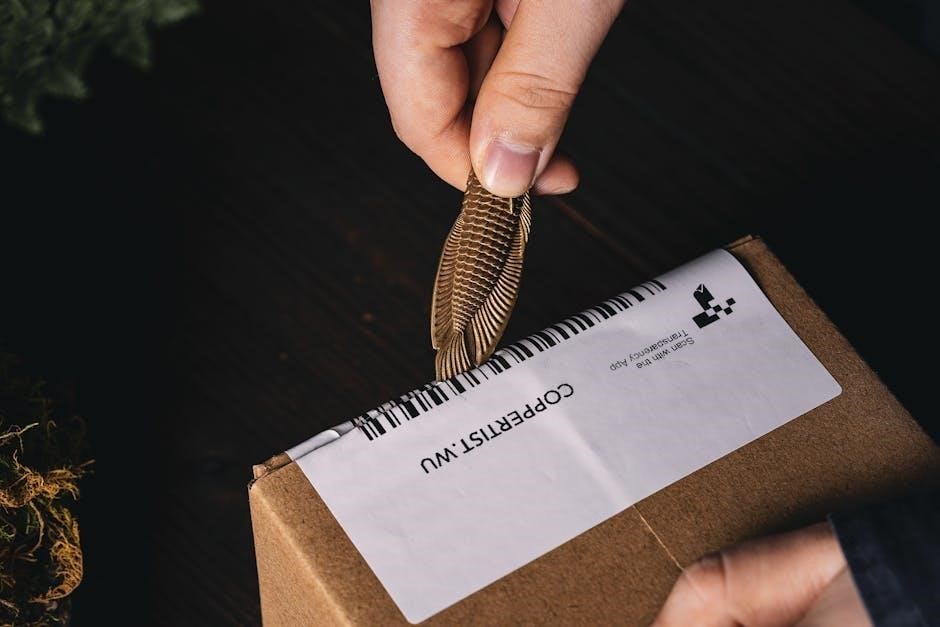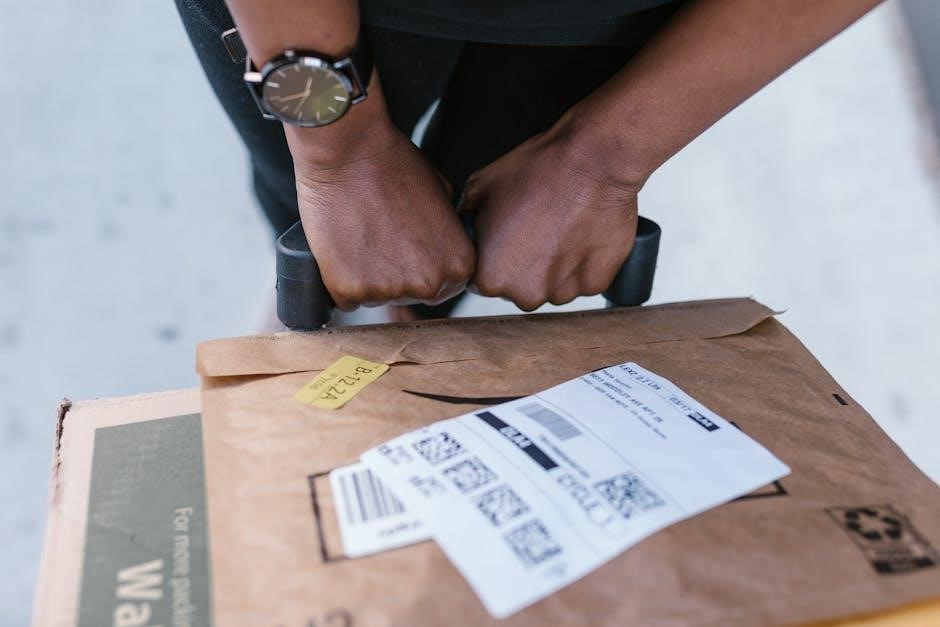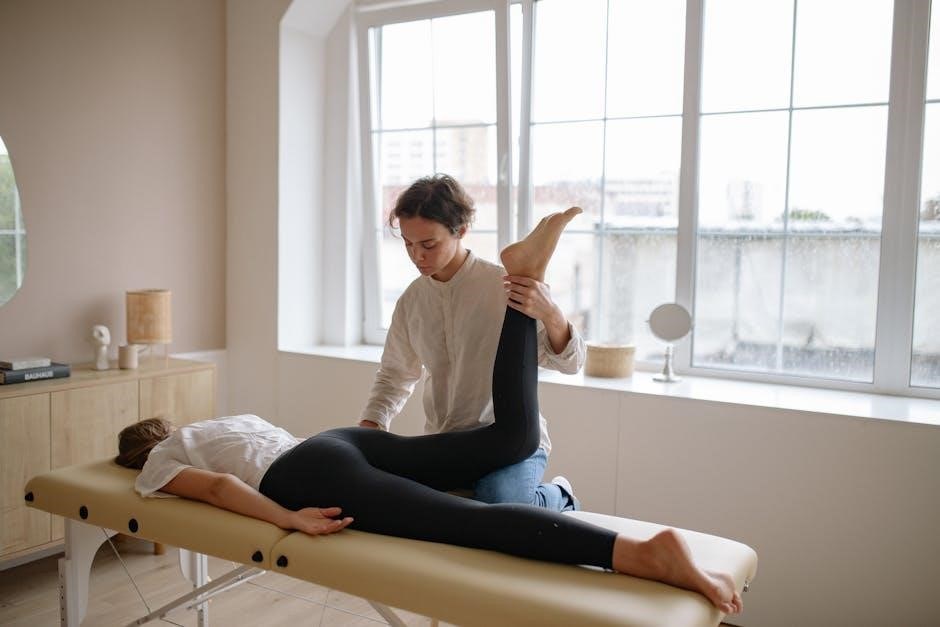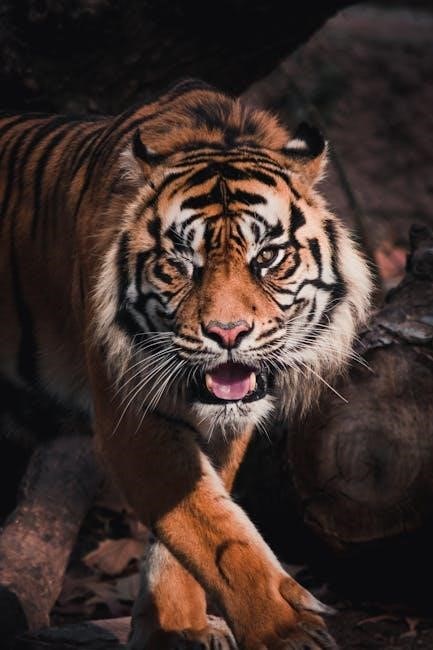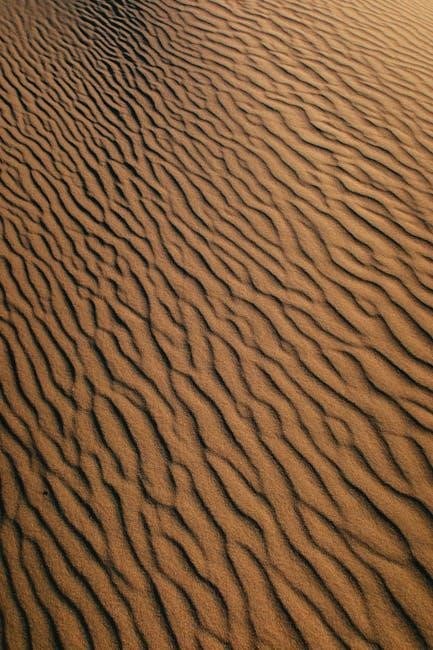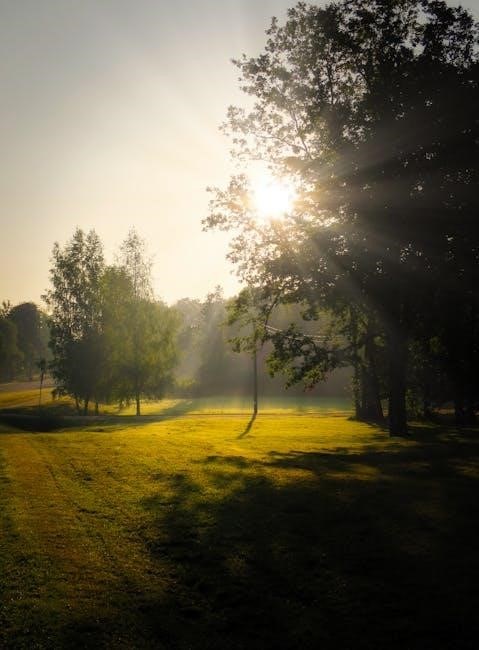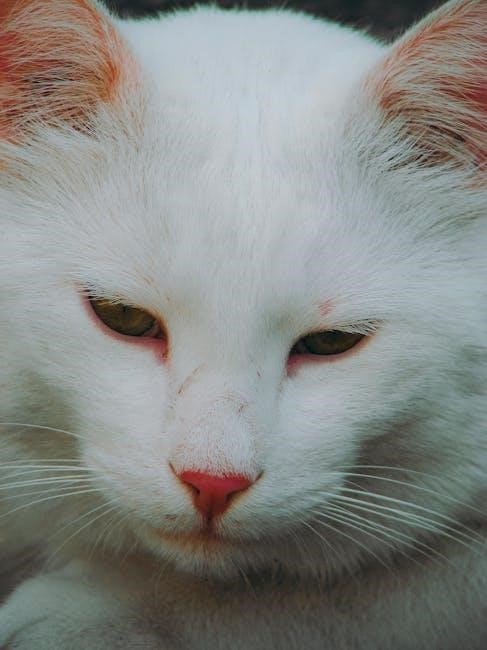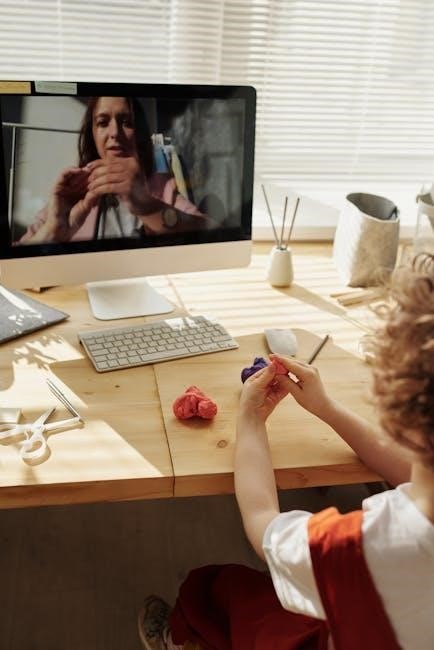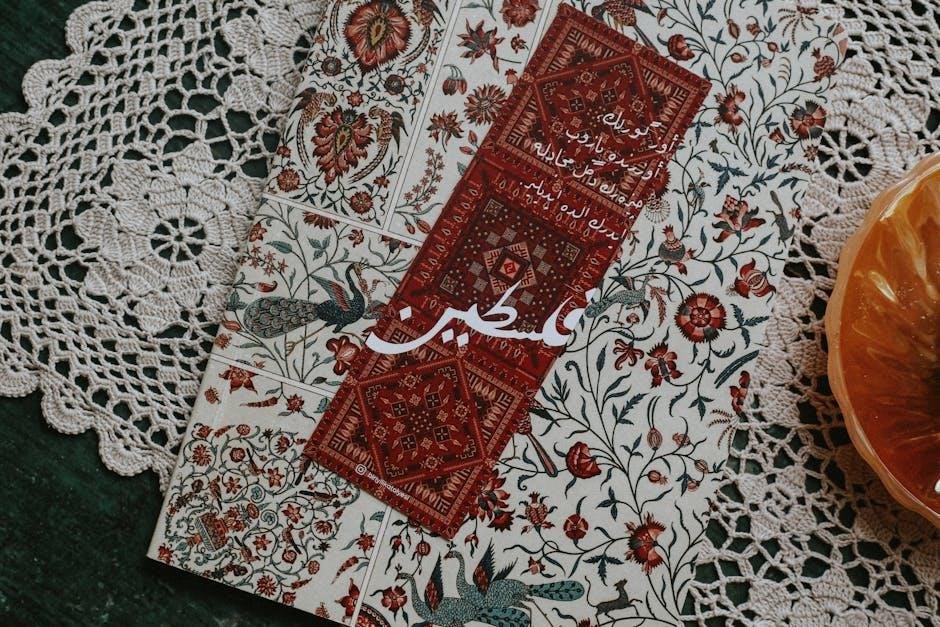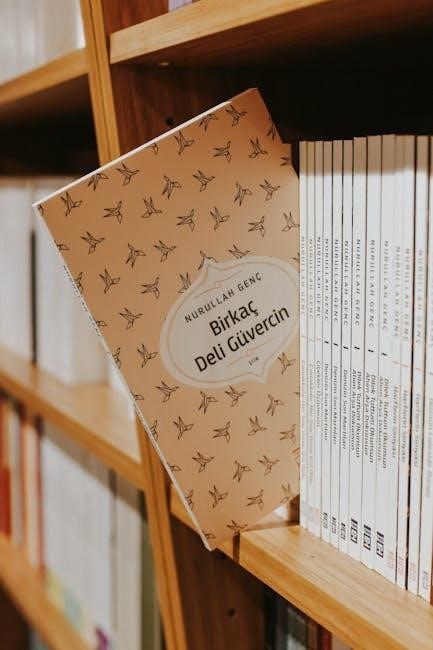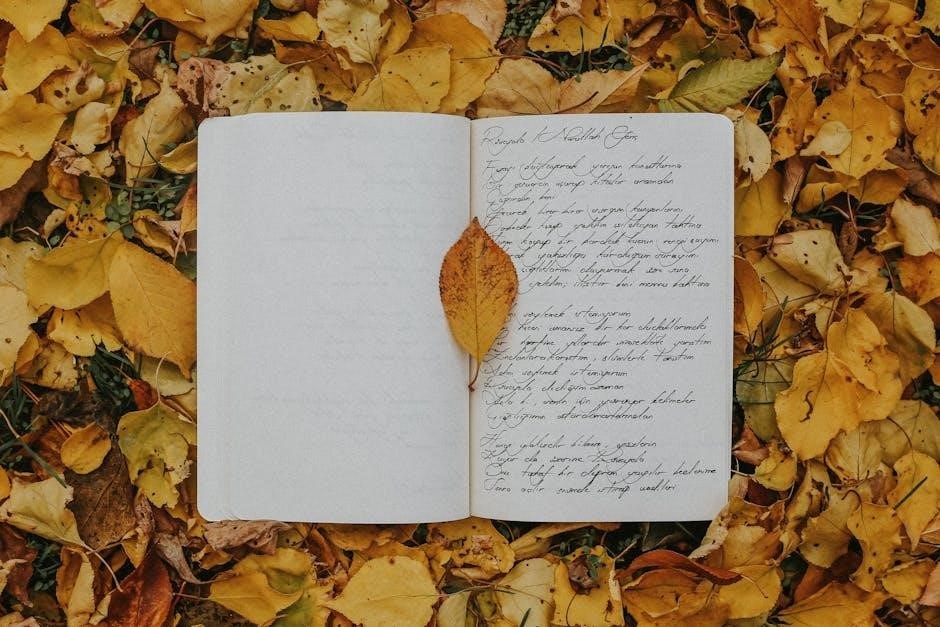A scroll saw’s precision relies on the right blade. This guide explores blade types, sizes, materials, and maintenance, helping hobbyists and craftsmen make informed choices for optimal results.

Importance of Choosing the Right Blade Size
Selecting the correct scroll saw blade size is crucial for achieving precise cuts and ensuring safety. The right blade size ensures optimal cutting efficiency, prevents blade breakage, and delivers a smooth finish. Using a blade that is too thick or too thin for the material can lead to poor cut quality, increased vibration, or even damage to the saw. Blade size directly impacts the tool’s performance, with thicker blades handling denser materials and thinner blades excelling at intricate details. Proper blade size selection also reduces the risk of accidents and extends blade lifespan. Always match the blade to the project’s requirements for the best results and a safer cutting experience.
Overview of Scroll Saw Blade Types
Scroll saw blades come in various types, each designed for specific cutting tasks. Pinned blades are sturdy, ideal for thick materials, while pinless blades offer flexibility and precision for intricate cuts. Straight tooth blades are great for clean, straight cuts but may require sanding. Skip tooth blades provide faster cutting and better chip clearance, reducing fuzz. Spiral blades allow for 360-degree cutting, perfect for complex curves. Reverse tooth blades help minimize splintering, especially on thin materials. Super-skip tooth blades combine speed with a smooth finish, ideal for hardwoods and acrylics. Understanding these types ensures you can match the blade to your project’s demands, enhancing both efficiency and results.

Types of Scroll Saw Blades
Scroll saw blades come in various types, each suited for specific materials and cutting needs. Choosing the right type ensures precise cuts and project success.
Pinned vs. Pinless Blades
Pinned blades are thicker with larger teeth, ideal for cutting thicker materials and straight lines quickly. Pinless blades are narrower, offering finer teeth for detailed cuts and intricate designs. Pinned blades are best for heavy-duty tasks, while pinless blades excel in precision work. Machines with clamp mechanisms can use either type, but some saws only accept pinned blades. Pinless blades often feature 360-degree cutting capabilities for complex curves. Starting with a multipack allows experimentation to find the best blade for your project. Always keep fingers away from the blade, as they are extremely sharp. Proper blade selection enhances safety and cutting efficiency, ensuring optimal results for any scroll saw project.
Straight Tooth Blades
Straight tooth blades are designed for clean, precise cuts and are ideal for following straight lines. They are known for their ability to leave a smooth finish with minimal burning. These blades are particularly effective for cutting thinner materials and are often preferred for projects requiring sharp, defined edges. However, they may leave some fuzz or splintering on the wood’s surface, depending on the material and blade sharpness. Straight tooth blades are available in various sizes, such as Polar (P), XL, Heavy Duty (HD), and Superior Puzzle (SP), making them versatile for different woodworking tasks. They are a great choice for beginners and experienced craftsmen alike, ensuring accurate and efficient cutting results.
Skip Tooth Blades
Skip tooth blades are a popular choice for their ability to provide smooth finishes and excellent chip clearance. They are designed with spaces between the teeth, allowing for faster cutting and reduced material buildup. These blades are ideal for cutting hard and medium-hardwoods, as well as materials like acrylics, when used at reduced speeds. Skip tooth blades are particularly effective for projects requiring quick, clean cuts without sacrificing precision. They are also suitable for cutting soft metals, such as copper, brass, and aluminum, making them versatile for various applications. Their aggressive cutting action and smooth finish make them a favorite among both hobbyists and professional craftsmen.
Spiral Blades
Spiral blades are a unique option for scroll sawing, featuring a continuous, coiled tooth design that allows for 360-degree cutting. This makes them ideal for intricate, curved cuts and detailed work. Spiral blades are particularly useful for cutting thin materials, such as plastic or metal, and are known for their ability to handle tight turns without breaking. However, they can be more challenging to control, especially for beginners. These blades are often used when the project requires precise, flexible cutting and are a favorite for creating complex shapes and patterns. Their versatility makes them a valuable addition to any scroll saw toolkit.

Scroll Saw Blade Sizes
Scroll saw blades are categorized by thickness and teeth per inch (TPI), with thicker blades suited for harder materials and finer blades for detailed, intricate cuts.
Understanding Blade Thickness
Blade thickness is a critical factor in scroll sawing, as it determines the blade’s rigidity and cutting capability. Thicker blades are ideal for cutting harder materials or thicker stock, while thinner blades are better suited for intricate details and tighter curves. The thickness of the blade also affects the kerf, or the width of the cut, which can impact the accuracy of your work; Choosing the right thickness ensures efficient cutting and minimizes the risk of blade breakage. Proper blade thickness selection balances material type, project complexity, and desired precision, making it a foundational element in achieving successful scroll saw results.
Teeth Per Inch (TPI) and Blade Size
Teeth Per Inch (TPI) is a key factor in determining blade size and cutting performance. Blades with higher TPI have more teeth, making them suitable for finer cuts and smoother finishes, ideal for thin materials. Lower TPI blades, with fewer teeth, are better for thicker materials and faster cuts but may leave a rougher edge. The right TPI ensures efficient cutting and prevents blade overload. Balancing TPI with blade thickness and material type is essential for optimal results, ensuring precise cuts and minimizing wear on the blade. Proper TPI selection enhances both the quality and speed of your scroll saw projects.
Standard Blade Size Ranges
Scroll saw blades are available in standard size ranges, typically numbered from 3/0 to 20. These sizes indicate the blade’s width and thickness, with smaller numbers representing narrower blades. Blades sized 3/0 to 5 are ideal for intricate cuts and thin materials, while larger sizes (10-20) are better for thicker stock and straighter cuts. The size range ensures versatility, allowing craftsmen to tackle various projects, from delicate woodwork to heavy-duty cutting. Proper blade size selection is crucial for achieving precise results and maintaining tool efficiency. Always match the blade size to your material thickness and project requirements for optimal performance.

Blade Materials and Quality
Blades are made from high-carbon steel or bi-metal, offering durability and precision. High-quality blades ensure sharpness, longevity, and consistent performance, crucial for intricate and demanding scroll saw projects.
High-Carbon Steel Blades
High-carbon steel blades are a popular choice for scroll sawing due to their exceptional hardness and wear resistance. These blades are heat-treated to maintain sharpness and durability, making them ideal for cutting through various materials, including wood, plastic, and soft metals. They are known for their ability to handle both intricate details and thicker stock efficiently. However, they can be more brittle than bi-metal blades, requiring careful handling to prevent breakage. Despite this, their superior cutting performance and cost-effectiveness make them a favorite among both hobbyists and professional craftsmen for a wide range of projects.
Bi-Metal Blades
Bi-metal blades combine the best of both worlds, offering flexibility and durability. They feature a high-carbon steel edge for sharpness and a flexible backing to reduce breakage. This makes them ideal for intricate cuts and tight curves without compromising on longevity. Bi-metal blades are particularly suited for dense materials and complex patterns, where blade durability is crucial. They are more resistant to wear and tear compared to high-carbon steel blades, making them a great investment for frequent use. However, they can be more expensive, but their performance and longevity justify the cost for serious craftsmen and hobbyists seeking high-quality results.
Tooth Configuration and Its Impact
Tooth configuration significantly affects cutting efficiency and finish. Different arrangements, like straight or skip teeth, influence chip removal, smoothness, and material handling, optimizing performance for specific tasks.
Reverse Tooth Blades
Reverse tooth blades feature a unique configuration with a few teeth pointing backward at the blade’s bottom. This design helps reduce splintering, especially when cutting through materials like wood. By reversing some teeth, the blade pulls chips away more effectively, leaving a smoother finish on the underside of the workpiece. This makes reverse tooth blades ideal for intricate cuts and detailed work. They are particularly beneficial for woodworking projects where minimizing splintering is crucial. The reversed teeth also help in maintaining better control during complex cuts, ensuring cleaner results. This configuration is a popular choice among craftsmen for its ability to enhance precision and reduce post-cut sanding.
Super-Skip Tooth Blades
Super-skip tooth blades are designed for aggressive cutting while maintaining a smooth finish. They feature wider spaces between teeth compared to standard skip tooth blades, allowing for faster material removal and better chip clearance. This makes them ideal for cutting hard and medium-hardwoods, as well as materials like acrylics, especially when reduced speed is applied. The wider tooth spacing ensures minimal vibration and heat buildup, reducing the risk of blade breakage. These blades are perfect for projects requiring quick, precise cuts with a high-quality finish. Their unique configuration balances speed and accuracy, making them a favorite among experienced craftsmen for demanding tasks. Super-skip tooth blades are versatile and efficient, catering to both intricate designs and bulk material removal.

Selecting the Right Blade for Your Project
Choosing the right blade ensures precise cuts and optimal performance. Consider material type, thickness, and project complexity to select the ideal blade for your scroll saw tasks.
Material Thickness and Blade Choice
Material thickness is a critical factor in selecting the right scroll saw blade. Thicker materials require blades with fewer teeth per inch (TPI) and greater rigidity to ensure clean, straight cuts. Thinner materials, on the other hand, benefit from higher TPI blades, which provide smoother finishes and prevent splintering. For example, when working with hardwoods or metals, a blade with lower TPI is recommended, while softer woods or plastics may require finer blades. Matching blade specifications to material thickness ensures efficiency and prevents blade breakage, allowing for precise control and professional-quality results in various projects.
Complexity of the Cut and Blade Selection
The complexity of the cut directly influences blade selection. Intricate designs require finer blades with higher teeth per inch (TPI) for precision, while simpler cuts can use coarser blades for speed. For tight curves or detailed work, skip tooth or spiral blades are ideal due to their aggressive cutting action and smooth finishes. Straight tooth blades, however, are better for straight lines and faster material removal. Blade flexibility also plays a role; more rigid blades are preferred for thick materials, while flexible blades excel in intricate patterns. Matching blade characteristics to the project’s demands ensures accuracy, reduces breakage, and enhances overall cutting performance. Proper selection is key to achieving desired results.

Maintenance and Care of Scroll Saw Blades
Proper blade care involves cleaning after use, storing in dry places to prevent rust, and handling with care to avoid breakage. Regular maintenance ensures longevity and sharpness.
Proper Storage of Blades
Proper storage of scroll saw blades is essential to maintain their quality and longevity. Blades should be kept in a cool, dry place to prevent rust and corrosion. Using a protective case or pouch ensures they remain sharp and undamaged. Magnetic strips or blade organizers can help keep them tidy and prevent tangling. Store blades separately by type and size to avoid confusion and potential damage. Avoid stacking blades directly on top of each other, as this can cause bending or breakage. Regularly cleaning blades before storage also prevents residue buildup. Proper storage habits ensure your blades remain in optimal condition for future projects.
Cleaning and Maintaining Blades
Cleaning and maintaining scroll saw blades is crucial for optimal performance. Regularly remove debris and resin using a soft brush or mild solvent. Avoid harsh chemicals that may damage the blade’s coating. For metal blades, a light oil application can prevent rust. Store blades in a dry, cool environment to avoid corrosion. After each use, inspect for damage or dullness. Dull blades should be replaced promptly to ensure clean cuts and prevent breakage. Proper maintenance extends blade life and ensures consistent cutting quality. Regular care also enhances safety by reducing the risk of blade failure during operation. Keep blades clean and well-maintained for best results.
Safety Tips When Using Scroll Saw Blades
Always keep fingers and thumbs away from the blade. Feed material slowly, avoid sharp turns, and use relief cuts for complex shapes to prevent accidents and blade breakage.
Handling Blades Safely
Handling scroll saw blades requires caution due to their sharpness. Always wear protective gloves and use a tool or cloth to handle blades to avoid direct contact. Store blades in a dry, secure location, away from children. When installing or removing blades, ensure the saw is unplugged to prevent accidental start-ups. Keep your work area well-lit and clear of clutter to maintain focus. Avoid touching the blade’s teeth, as they can cause cuts. Proper handling prevents injuries and extends blade longevity. Always follow manufacturer guidelines for safe blade handling and maintenance to ensure a safe and efficient cutting experience.
Avoiding Common Accidents
Avoiding accidents with scroll saw blades starts with proper technique and awareness. Keep fingers and thumbs away from the blade at all times, as they are extremely sharp. Maintain control of the workpiece to prevent sudden movements that could cause blade breakage or loss of control. Avoid turning too sharply, as this can snap the blade. Use relief cuts to manage complex shapes safely. Always keep the workpiece large enough to handle comfortably, allowing for safe manipulation during cuts. Feed the blade slowly, especially when cutting through dense or hard materials. Stay focused and avoid distractions while operating the saw. Proper blade selection and maintenance also play a crucial role in preventing accidents. By following these guidelines, you can ensure a safer and more efficient cutting process.

Troubleshooting Common Blade Issues
Identify and resolve blade problems promptly to maintain cutting efficiency. Common issues include breakage, dullness, and improper fit. Regular maintenance and correct blade selection prevent these issues.
Blade Breakage and Prevention
Blade breakage is a common issue that can disrupt your scroll saw projects. It often occurs due to sharp turns, excessive material thickness, or using the wrong blade type. To prevent breakage, ensure your blade is suitable for the material’s thickness and the cut’s complexity. Avoid sudden, sharp turns that stress the blade. Regularly inspect blades for signs of wear or dullness, as dull blades are more prone to breaking. Proper storage and handling also play a crucial role in maintaining blade integrity. By selecting the right blade and operating with care, you can minimize breakage and achieve smoother cuts.
- Avoid sharp turns that stress the blade.
- Use blades appropriate for material thickness.
- Inspect blades regularly for wear.
- Store blades properly to prevent damage.
Improving Cut Quality
Improving cut quality with a scroll saw involves selecting the right blade for the material and ensuring proper technique. Using a blade with the correct teeth per inch (TPI) and thickness for the material ensures smoother cuts. Dull blades can cause splintering and uneven edges, so maintaining sharpness is essential. Proper blade tension and alignment also play a significant role in achieving precise cuts. Feeding the material slowly and steadily helps prevent vibrations that can degrade cut quality. Additionally, using blades with skip or reverse teeth can reduce splintering, especially on delicate materials. Regular blade maintenance and replacing worn blades will further enhance your results.
- Choose the right blade for the material.
- Maintain sharp blades to prevent splintering.
- Ensure proper blade tension and alignment.
- Feed material slowly and steadily.